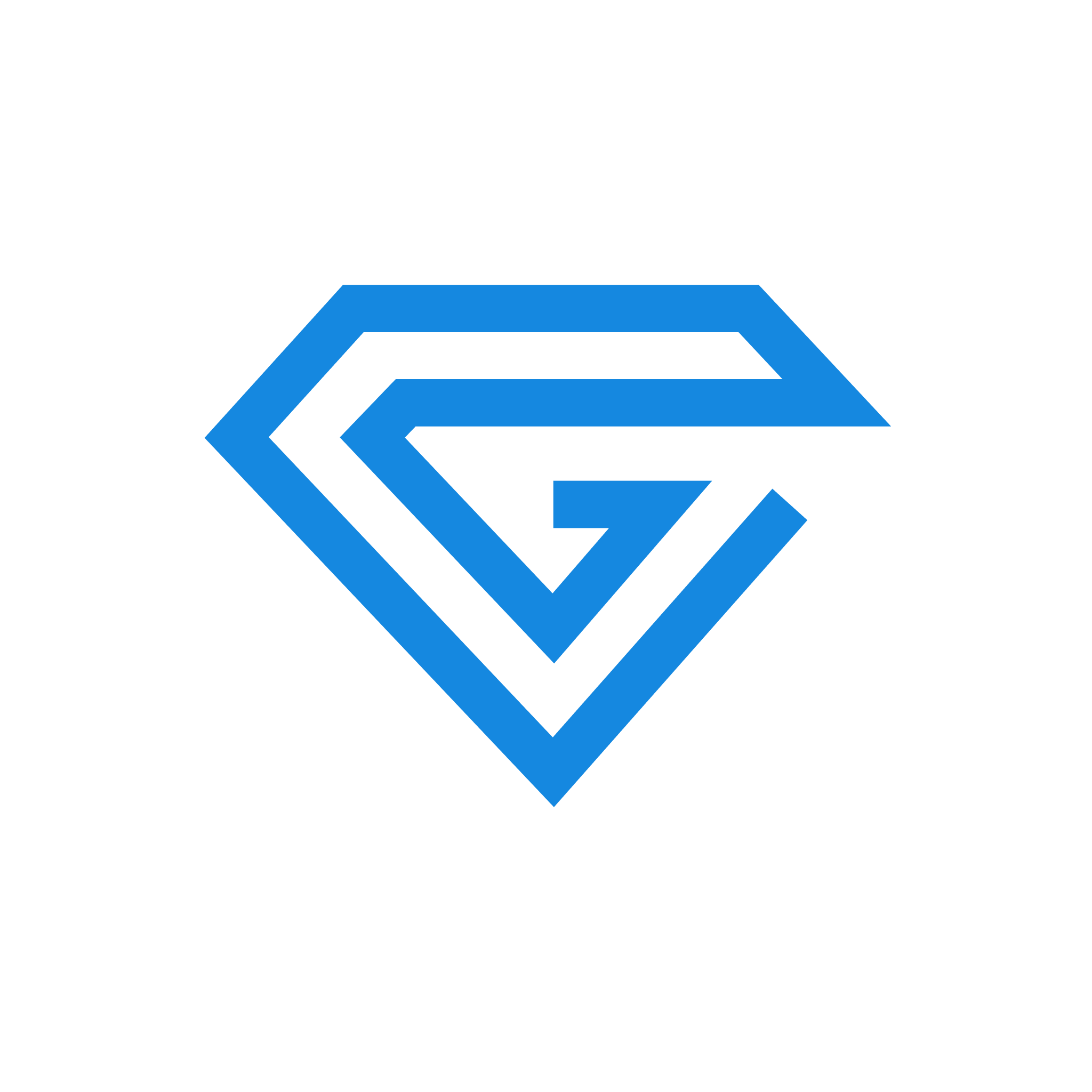Full set-up guide
Let us show you how to Onboard with Gembot and Gembroker!
Sam Page
Last Update miesiąc temu
Requirements
Hello, and welcome to this complete beginners’ guide for Creating and account, and onboarding onto our Gembroker Live trading service.
Youll need a few things handy before you get started with this process, This can be different depending on where you are signing up from.
New Zealand Residents:
- Be over the age of 18+
- Have a driver’s license or passport.
- Have an Inland Revenue Department (IRD) number.
- Have their tax with-holding rate.
US Citizens:
- Be over the age of 18+
- Be able to prove their identity with a Driver’s license or passport.
- Have an American Social Security Number (SSN)
If you meet all the requirements and have your documents ready, this experience will be swift and easy.
Gembot Paper Trading account onboarding
To sign-up for a Gembot account, simply head over to Gembot.ai/register.
You’ll need to enter your sign-up e-mail address where it says e-mail, and if you would like, you can sign-up to our informational news letter. You can also sign-up with your Google or Microsoft accounts.

You will then be re-directed to the registration page, To set you up with an account we will need to know your name and country of residence. Create a secure password, and enter your log-in e-mail to sign-up!

Well done! You’ve created an account to use Gembot’s free paper trading account, this lets beginners try investing without risking their finances.
Onboarding Objectives
The next steps of the onboarding are for our AI assistant to learn more about you, so we can provide a truely personalised experience.
First, We need to select your investing objectives (seen below) you should choose these in order of importance to you, and when you are satisfied select next.

Next, we need to choose our investing interests. Don't be daunted by the large list of terms. Select the ones that you understand and are of importance for you.

Next, Explain you investing style to our assitant, if you find none of the following terms accurately describe your trading style, please provide your own investing style in the field at the bottom of the page.

The next page shows you some example assets, filtered based on the interests you provided to us. If you would live to follow any of these companies closely, select the heart icon at the top of the asset to keep track of it!

Next, select how often you would like to hear from our AI assistant. Our AI assistant has the ability to reach out to you, giving you new information on potential assets you might like or asset lists that may be interesting to you.

Next, we have some AI generated asset lists we can show you, depending on what field you are most interested in. Select an asset list you find the most interesting and select 'Next'.

Now, depending on what field you chose, you'll be presented with your first asset list, which shows you assets that might be of interest to you, spanning the field you selected.

Well Done! You've let our AI assistant learn a lot about you. Now you can select from the following next steps.

Congratulations, you now have a fully set-up Gembot account, which you can use for research and paper trading. if you would like to sign-up for a Gembroker Live Trading account to trade with your actual finances, continue reading this onboarding guide.
Gembroker Live Trading account onboarding
Next, we will cover how to sign-up for a Gembroker live account, where you can start trading using your real finances. This is a more complicated and involved process, but if you have the information we alluded to at the start of this guide, you’ll be fine.
To create a Gembroker account, first log-in to your Gembot account, and head to the Portfolio Page. On the right-hand side, navigate to the Brokerage account section, and select connect account to start the sign-up process. (Pictured Below)

Next, select ‘Gembroker’ Account to start the process. This process is more in-depth and involved, and we require more information then before to sign-up to trade with your actual finances.
First, is the Identity identification page, this covers key details like:
- Your name.
- Your date of birth.
- Your Tax ID Number (American SSN or New Zealand IRD numbers)
- How you will be funding your investment account with us.
- Finally, your country of Birth, Residence and Citizenship.

Secondly, we have the contact information page, please enter the following key details:
- E-mail address
- Phone number
- Physical Residence

Next, we have the Disclosures page, we will need some information on your employment and whether your immediate family are in positions of political power.

Well done! You’re half-way through the onboarding process!
Next, we have the W8BEN form, this form covers a couple of disclosures, and some more personal information including:
- Your Address and Mailing Address.
- Your Withholding rate.
A W-8BEN Form is a certificate of foreign status of beneficial owner for United States tax withholding. It is used by foreign individuals or entities to certify their non-US status and claim any applicable treaty benefits for the purpose of reducing or eliminating their US tax liability.
This form is often used by foreign businesses or individuals who receive income from US sources such as interest, dividends, rent, or royalties. By completing and submitting this form, the foreign individual or entity is able to claim treaty benefits and avoid or reduce the amount of tax withheld on their income by the payer.
You can find your current Withholding rate on the New Zealand Inland Revenue Department website.

Next, we have the Agreements section, through our partnership with Alpaca Markets to create our brokerage service, you need to accept their Terms and Conditions. For more information on why you need to accept these terms and conditions, follow the link to this support article: https://gembot.tawk.help/article/why-do-you-have-to-accept-alpaca-tcs:
It’s important that you fully read and understand each of these agreements before agreeing to them.

Finally, we have the Trusted Contact Form, if anything happens to you, we will be able to pass on your account details to your trusted contact. Please enter the details of your trusted contact and continue.

Well done! You’ve completed the Gembroker onboarding process, and reached the Finalise page, Here you can double check all of the details that you entered are true and factual, if youre sure they are, you can click submit to complete the Onboarding process.

Finally, we have the Authentication stage, we need to verify your identity though our partner, Onfido. You’ll just need to submit a picture of your Identity documents (passport or driving license) and a picture of your face.

You should have now fully completed the Onboarding process. If you have any issues filling out this form, check out our ‘Get in Touch’ article here: https://gembot.tawk.help/article/get-in-touch.
Thank you for reading, if you have any further issues, please book a walkthrough here: https://gembot.ai/demo